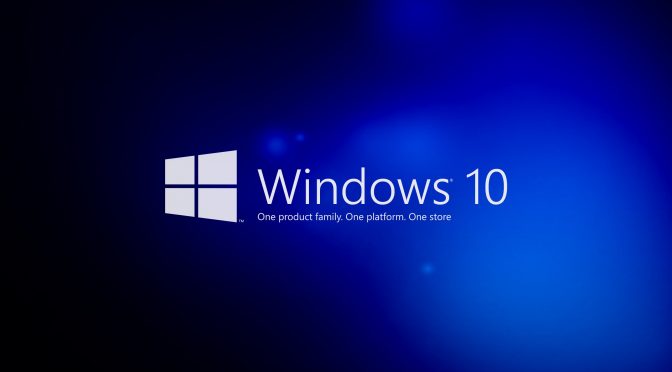Microsoft has just announced that an offline mode is available right now for its Windows 10 games. According to the publisher, most games available in the Store support offline play, however players are asked to check the details of their games to make sure theirs are supported.
Players will be able to sync their offline achievements and offline save files the next time they sign in to Xbox Live. Regarding offline save files, players will have to connect to Xbox Live to sync their most recent game save to the cloud before you going offline.
Players will be able to change their designated offline device three times per year.
The bad news here is that you’ll have to do A LOT OF THINGS in order to enable the offline mode. Moreover, this offline mode must be enabled for every single game you want to play offline (in other words, there is no universal button in order to enter an offline mode).
In order to set your device as your designated offline device, you’ll have to follow this guide.
- Make sure that you’re online.
- Check that your device has the latest Windows updates: Go to Start > Settings > Update & security > Windows Update and see if any relevant updates are available.
- Open the Store. You’ll be prompted to sign in if you haven’t already.
- Select the Me icon (this is your profile picture).
- Select Settings, and then under Offline Permissions, make sure that the toggle is set to On.
Once your device is set up, you’ll need to launch each game you want to play offline while signed in to Xbox Live. You only need to do this once per game, and you’ll need to do this even if you’ve already launched the game on your device.
Players then will have to make sure that they’re online, that their device is set as their designated offline device., and launch the game they want to play offline. When prompted, players will have to sign in to Xbox Live with their account, start playing the game, and then exit at any time.
Do note that you’ll have to do this process for every game you want to play offline.
Once completed, you can go offline at any time and launch your games whenever you want to play them, without needing to sign in online each time.

John is the founder and Editor in Chief at DSOGaming. He is a PC gaming fan and highly supports the modding and indie communities. Before creating DSOGaming, John worked on numerous gaming websites. While he is a die-hard PC gamer, his gaming roots can be found on consoles. John loved – and still does – the 16-bit consoles, and considers SNES to be one of the best consoles. Still, the PC platform won him over consoles. That was mainly due to 3DFX and its iconic dedicated 3D accelerator graphics card, Voodoo 2. John has also written a higher degree thesis on the “The Evolution of PC graphics cards.”
Contact: Email