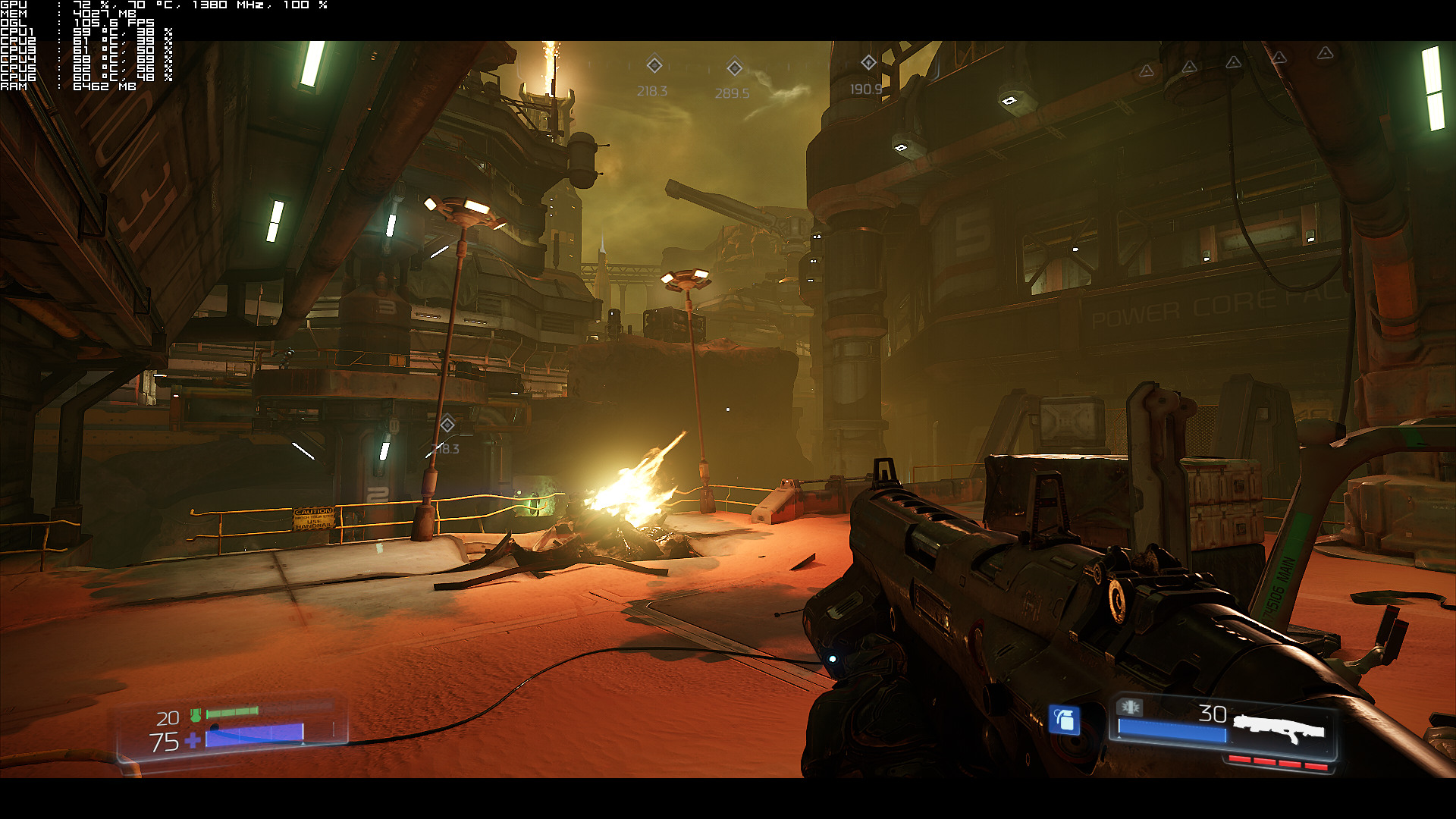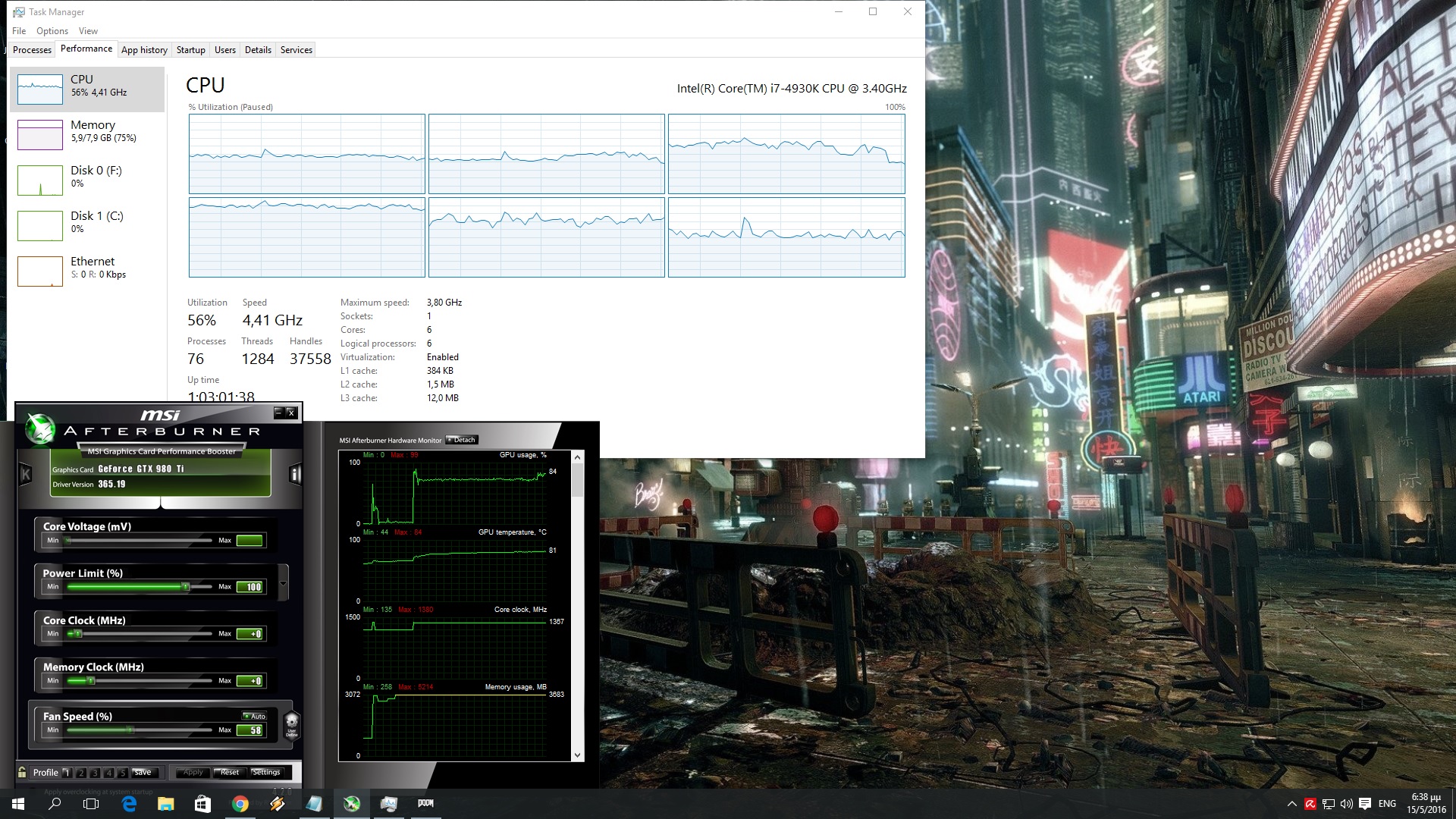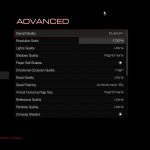DOOM is a highly anticipated game as it’s the first title that is being powered by the new id Tech 6 Engine. id Tech 6 is an OpenGL/Vulkan based game engine developed by id Software, and we were really looking forward to it. After all, this is the engine that other future Bethesda games will be using, so we were curious whether it would be plagued by the same issues that affected its previous iteration, the id Tech 5. Thankfully, id Software did a great job with this engine and as a result of that, DOOM looks and plays wonderfully on the PC platform.
For this PC performance analysis we used an Intel i7 4930K (turbo boosted at 4.0Ghz) with 8GB RAM, NVIDIA’s GTX980Ti and GTX690, Windows 10 64-bit and the latest WHQL version of the GeForce drivers.
Let’s start with the GTX690. Contrary to id Tech 5, id Tech 6 is compatible with multi-GPUs. NVIDIA has already included an SLI profile for this title and while the game scales on SLI systems, id Software’s lead renderer programmer, Tiago Sousa, claimed that SLI support will be further enhanced via future patches.
SLI support is coming – stay tunned
— Tiago Sousa (@idSoftwareTiago) May 13, 2016
In its current state, we were able to play the game with constant 60fps on Ultra settings in 1080p (though we did disable AA and lowered Shadows on High). According to Sousa, shadows are currently limiting SLI scalling, and an upcoming patch will resolve this issue/bug.
In Single-GPU mode, our GT690 was able to run DOOM with almost constant 60fps with a mix of High and Ultra settings in 1080p (again we had to completely disable and we lowered shadows to Low ). This proves that DOOM is enjoyable on a variety of PC systems, something that will please a lot of PC gamers.
On the other hand, our GTX980Ti was able to run DOOM with constant 100fps on Ultra Nightmare in 1080p. The game also ran with 50fps on Ultra settings in 4K, however we were unable to hit a constant 60fps experience in 4K. We were unable to hit 60fps even when we disabled anti-aliasing and lowered all of our settings to High, therefore those interested in gaming at such high-resolutions will have to rely on SLI systems, unless of course they own a GSync monitor. If you do own one, you will be able to enjoy a smooth experience with DOOM in 4K.
Now while DOOM runs exceptionally well on the PC, we did notice some optimization issues (that could be very well due to the OpenGL API). As we can see in the following screenshot, our GPU was underused for no apparent reason. In this scene – and other outdoor scenes – our GTX980Ti was not used to its fullest, even though we were not VRAM or CPU limited. Yes, we were still above 90-100fps, however it appears that the game does not fully utilize the GPU in specific scenes. It will be interesting to see whether these scenes run better with Vulkan.
In order to find out how the game scales on various CPUs, we simulated a dual-core and a quad-core CPU. DOOM is quite easy when it comes to its CPU requirements. Even though id Software recommends an i7, we were able to run the game with constant 60fps (on Ultra settings and in 1080p) on our simulated dual-core CPU with Hyper Threading enabled. Moreover, and despite the fact that DOOM scaled well on our hexa-core, we did not notice any performance differences between our hexa-core and our simulated quad-core systems. In other words, those with weak CPUs and strong GPUs will be able to fully enjoy this new first-person shooter.
Graphics wise, DOOM is one of the most beautiful first-person shooters. The game packs great reflections, amazing volumetric light shafts, fully dynamic lighting, physically based rendering, and really detailed character models. All enemies look great and it’s pretty cool that you can actually dismember them. There are also some cool effects – like bouncing sparks and wind effects – that add a lot to the game’s atmosphere. Ambient occlusion has been greatly used and everything looks pretty spectacular. id Software has outdone itself this time as DOOM looks and performs incredibly well.
Do note that there are some issues with AMD GPUs. According to various reports, DOOM does not perform well on AMD’s graphics cards. However, it appears that this is mostly due to AMD’s OpenGL drivers. It’s been well known that every OpenGL game does not run well on AMD’s GPUs, so it will be interesting to see how the game performs on AMD’s GPUs with Vulkan.
id Software has provided a wide range of graphics options to tweak. Among other things, PC gamers can sharpen their image, disable Chromatic Aberration and Film Grain, adjust their FOV, select three rendering/colour modes (we strongly suggest using ‘Cinematic’).
We should also note that mouse smoothing appears to be enabled by default. In order to disable, you’ll have to follow this guide.
- Open Steam
- Find DOOM
- Right click and select properties
- Click “Set Launch Properties”
- Enter “+set m_smooth 0” (without quotes)
- If this does not fix mouse smoothing, go to “C:\Users\(Name of the User)\Saved Games\id Software\DOOM\base” and open the file ‘DOOMConfig.cfg’ in WordPad. Scroll to the bottom to find the value: m_smooth “1”
and change the “1” to “0”, then save and close the file.
All in all, DOOM is one of the most optimized PC games of 2016. The game looks beautiful, features one hell of options to tweak, comes with spectacular built-in performance metrics, sports proper on-screen keyboard indicators, and runs superbly on the PC platform (the fact that AMD’s GPUs under-perform here is something that we should all blame AMD for, and not id Software). There are some minor gripes (like SLI not performing amazing from the get-go and the lack of Vulkan support), however DOOM – even in its current state – is a truly polished product!
Enjoy!

John is the founder and Editor in Chief at DSOGaming. He is a PC gaming fan and highly supports the modding and indie communities. Before creating DSOGaming, John worked on numerous gaming websites. While he is a die-hard PC gamer, his gaming roots can be found on consoles. John loved – and still does – the 16-bit consoles, and considers SNES to be one of the best consoles. Still, the PC platform won him over consoles. That was mainly due to 3DFX and its iconic dedicated 3D accelerator graphics card, Voodoo 2. John has also written a higher degree thesis on the “The Evolution of PC graphics cards.”
Contact: Email