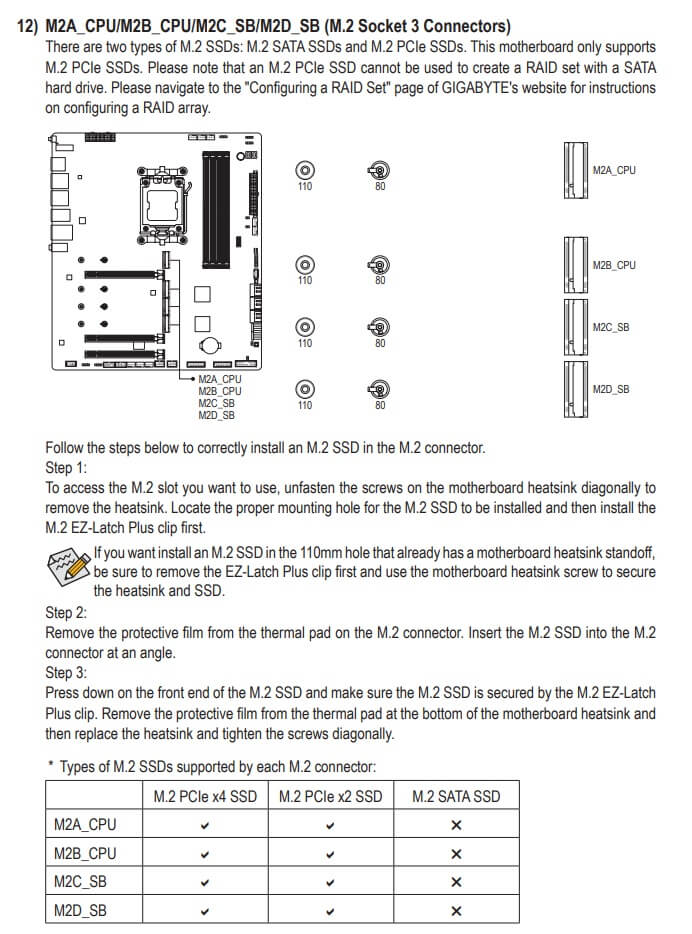Now here’s a PSA for all our readers who own a Gigabyte X670E Aorus Master motherboard. If you’ve had this motherboard for a while, you may have experienced some weird issues with it. From boot crashes to suddenly losing the Internet connection in Windows, this motherboard could behave abnormally. Thankfully, there is a way to somehow fix these issues. So, let’s find out how.
So, a few weeks ago, our Gigabyte X670E Aorus Master started having all of the aforementioned issues. For instance, we had a lot of trouble loading to Windows. In fact, the only way we could boot on Windows was via a hard reset (by turning off the PSU switch). Otherwise, our system would either get stuck on the loading screen, or it would boot without an Internet connection.
And that wasn’t all. Sometimes in Windows, our system would suddenly lose the Internet connection. When downloading a game from Steam, YouTube playback had issues (sound crackling issues/stutters). We could also get sound stutters in Winamp (yeah yeah, I’m one of those who still uses Winamp). Hell, some games had additional stutters due to these motherboard issues, and this was what made me start investigating this.
Basically, while the system was working, it wasn’t as stable as before. Some users have also reported issues with their USB ports. However, we didn’t experience such a thing ourselves.
Anyway, like many, we’ve tried anything you could think of. From updating our BIOS to downloading and installing the latest motherboard drivers, nothing seemed to work.
However, there is a way to fix those issues. From what we found out, all these issues are related to the motherboard’s M.2 PCIe SSDs slots. For those unaware, the motherboard has four M2 PCIe SSDs slots. These are called M2A_CPU, M2B_CPU, M2C_SB and M2D_SB.
Initially, we had our two SSDs in slots M2B_CPU and M2C_SB. These are directly below the GPU (it was easier to install them in those slots as we’ve been constantly switching GPUs for our benchmarks).
Although our temperatures were fine, it appears that M2C_SB (and perhaps the M2D_SB) slot got busted. And, believe it or not, that’s what was causing all the aforementioned issues.
So, I’ve decided to move our Samsung 970 Pro SSD from M2C_SB to M2B_CPU, and our Samsung 990 Pro SSD from M2B_CPU to M2A_CPU. And, that was it.
Our PC system once again boots really fast, and I haven’t experienced any crackling issues. We no longer have to cold boot our system to get to Windows, and no matter how many times I restart it, it does not lose the Internet connection. We also stopped getting the boot crashes that could occasionally happen.
Now the downside here is that you will stop using one, or perhaps two, M2 slots. If you’ve been using all of them, you’ll just have to RMA your motherboard. This is a hardware issue that affects almost all Gigabyte X670E Aorus Master motherboards. It’s more prevalent in the V1.0 motherboards, though it can also happen in later versions.
So, if you use only one or two M2 PCIe slots, then you should follow our tip and move your SSDs to the M2A_CPU and M2B_CPU slots. By doing this, you will completely fix your MB issues, and your Gigabyte X670E Aorus Master motherboard will be, once again, working as intended!
John is the founder and Editor in Chief at DSOGaming. He is a PC gaming fan and highly supports the modding and indie communities. Before creating DSOGaming, John worked on numerous gaming websites. While he is a die-hard PC gamer, his gaming roots can be found on consoles. John loved – and still does – the 16-bit consoles, and considers SNES to be one of the best consoles. Still, the PC platform won him over consoles. That was mainly due to 3DFX and its iconic dedicated 3D accelerator graphics card, Voodoo 2. John has also written a higher degree thesis on the “The Evolution of PC graphics cards.”
Contact: Email