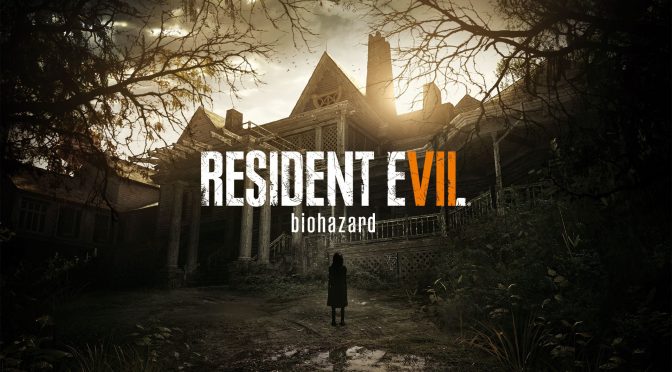It appears that Capcom does not plan to add support for ultrawide monitors in Resident Evil 7, even though a lot of PC gamers have been asking for such a feature. Whether it’s due to performance or artistic issues, the development team does not plan to add support for 21:9 monitors.
As Capcom told PCGamer, there are currently no plans to support wide aspect ratio monitors. Which kind of sucks as a respectable amount of PC gamers is using such monitors.
Moreover, Capcom stated that Resident Evil 7 will not support FOVs higher than 90, and explained the reasons behind this decision.
“FOV capped at 90 degrees is a game design decision. The dev team explored potentially going wider after seeing feedback from the demo, but going wider introduces issues where certain objects, textures, etc. are then not fully rendered out for performance considerations. It will also have performance implications since going wider will introduce more objects into the scenery. Having too much peripheral vision for this type of game can also lessen the tension and atmosphere intended for the game.”
Apart from the lack of 21:9 monitors, the PC version of Resident Evil 7 is a really polished and optimized product.
Naturally, it will be interesting to see whether a modder will be able to enable/add support for ultrawide monitors.
UPDATE:
PC gamers can use CheatEngine in order to force support for ultrawide monitors. Do note that this method will alter your original executable file, therefore we strongly suggest creating a backup of the original .exe file.
Those interested in such a thing will need HxD, Cheat Engine and FileUnsigner.
Here is how you can edit Resident Evil 7’s executable file so that you can enable ultrawide support.
-Begin Editing-
1 Remove the black bars and fix aspect ratio:
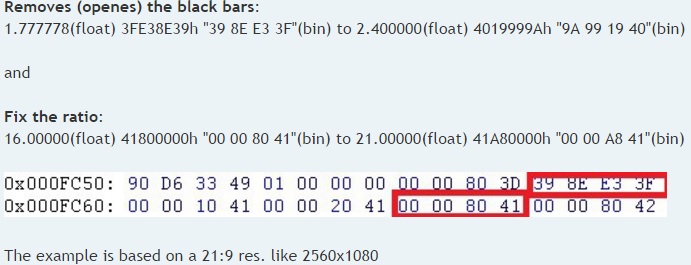
2. Started both Cheat Engine and Resident Evil 7.
3. Got to an FPS section in-game. Menu screens will not work.
4. Opened the RE7 process in Cheat Engine (computer symbol with magnifying glass)
-Finding variable in memory- // I consider this one step
5.1. Set FOV to 90 in-game.(which will be seen as “4” in the memory)
5.2. New Scan for the value of “4” in Cheat Engine.
5.3 Set FOV to 85 in-game.(which will be seen as “3” in the memory)
5.4. Next Scan for the value of “3” in Cheat Engine.
5.6. Set FOV to 80 in-game.(which will be seen as “2” in the memory)
5.7. Next Scan for the value of “2” in Cheat Engine.
5.8. Set FOV to 75 in-game.(which will be seen as “1” in the memory)
5.9. Next Scan for the value of “1” in Cheat Engine.
5.10. Set FOV to 70 in-game.(which will be seen as “0” in the memory)
5.11. Next Scan for the value of “0” in Cheat Engine.
-Editing the FOV Value-
6. Right-Click on the first or second address that was found and add it to the Address List. (test both, but you only need one)
7. Change the value from the Address List to the desired FOV value.(Mine was 15)
!!!! The FOV values go like this: (0 = 70 FOV), (1 = 75 FOV), (2 = 80 FOV), (4 = 90 FOV), … , (14 = 140 FOV) !!! Be careful!
8. DONE!
Alternatively, you can download the fixed executable files from the following links, provided by YouTube’s ‘gamer taboo’ (we’ve already checked them and they do not contain any viruses).
Resident Evil 7 for 3440×1440 monitors
Resident Evil 7 for 2560×1080 monitors
Resident Evil 7 for 5760×1080 monitors
John is the founder and Editor in Chief at DSOGaming. He is a PC gaming fan and highly supports the modding and indie communities. Before creating DSOGaming, John worked on numerous gaming websites. While he is a die-hard PC gamer, his gaming roots can be found on consoles. John loved – and still does – the 16-bit consoles, and considers SNES to be one of the best consoles. Still, the PC platform won him over consoles. That was mainly due to 3DFX and its iconic dedicated 3D accelerator graphics card, Voodoo 2. John has also written a higher degree thesis on the “The Evolution of PC graphics cards.”
Contact: Email